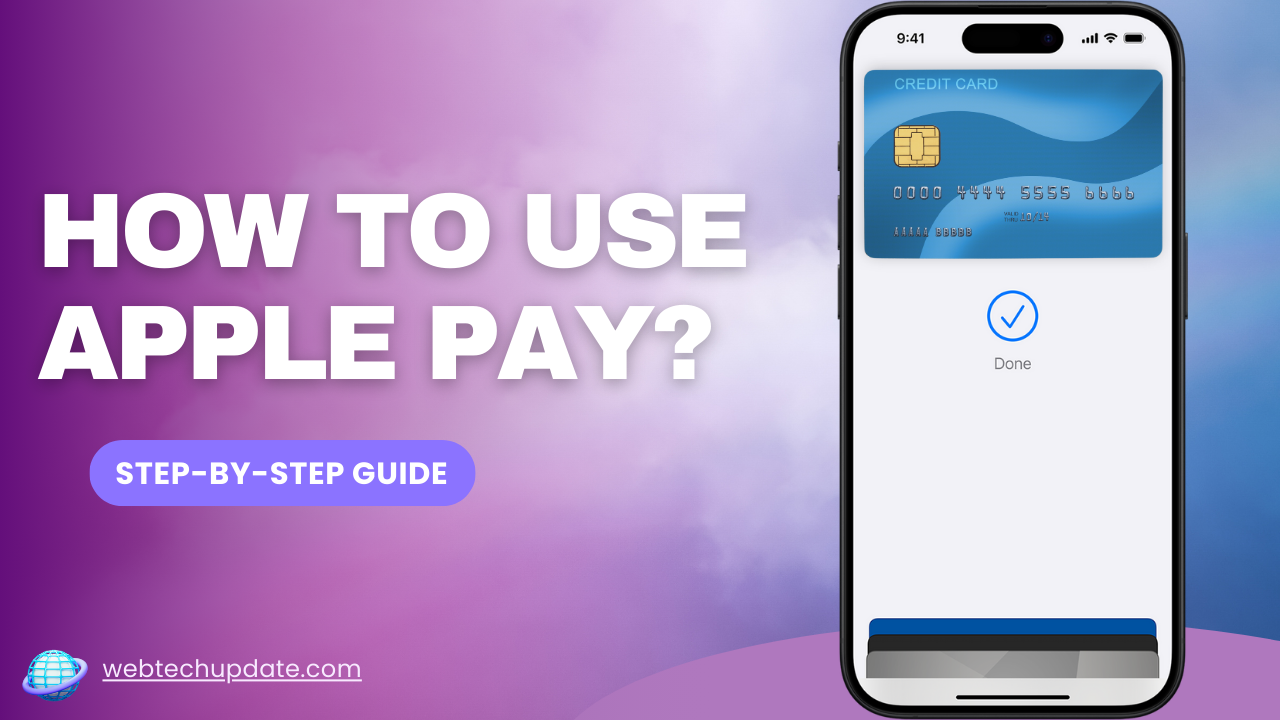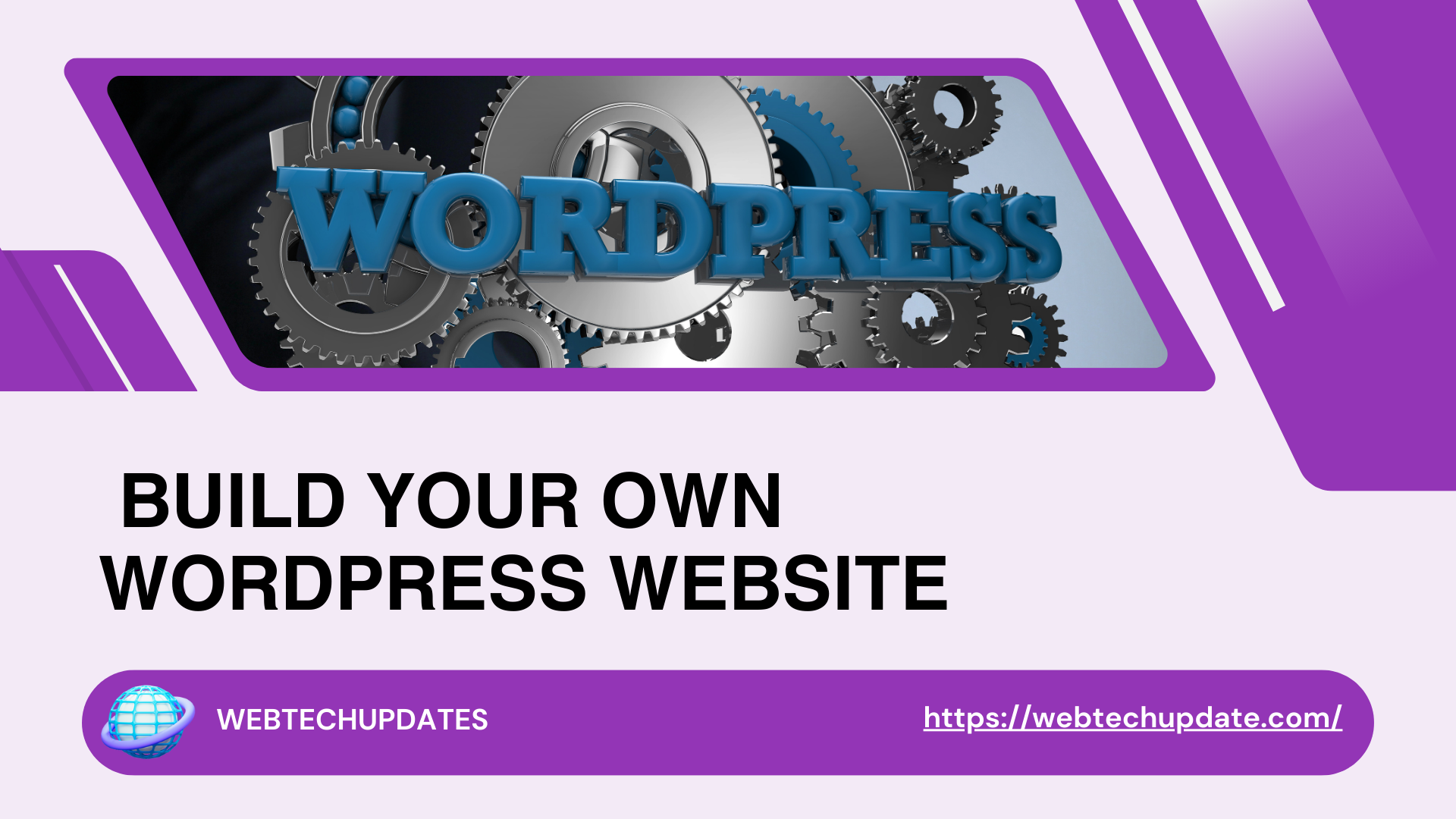Are you feeling overwhelmed about how to use Apple Pay for different online purchases?
Cash or credit cards can slow things down 🕒 when making payments. With apple pay, you get a fast ⚡, secure 🔒, and convenient way to pay for purchases in stores, within apps, or online—using just your device 📱. Apple Pay is a digital wallet service designed by Apple to simplify payments while prioritizing enhanced security.
Whether you’re buying groceries 🛒, sending money to a friend 🤝, or shopping online 🛍️, aApple Pay ensures every transaction is quick, seamless, and safe ✅. Below, you’ll find a step-by-step guide 📝 to setting up and using Apple Pay effectively, along with answers to common questions.
Why Use Apple Pay?
1. Enhanced Security 🔒
Apple Pay uses advanced tokenization technology, which replaces your actual card details with a unique code (or token) for each transaction. Plus, authentication methods like Face ID, Touch ID, or a passcode ensure your payment information stays private. This means your sensitive data is never directly shared with merchants. Wondering, “Is Apple Pay safe?” Yes, it’s one of the most secure payment methods available.
2. Convenience at Every Step 👍
Apple Pay eliminates the need for fumbling with cash or rummaging through your wallet. From knowing how to send money through Apple Pay to figuring out how to transfer your Apple Cash to a bank, every process is smooth and intuitive.
3. Faster Purchases ⚡
No more waiting for receipts or dealing with payment delays. Apple Pay supports contactless payments that require just a tap of your phone or double-clicking the side button, reducing transaction times.
4. Streamlined Online Payments 🛒
When shopping online or using apps, Apple Pay autofills your payment and shipping details, making checkouts incredibly easy. Not to mention, you can always check your Apple Pay history to stay on top of your spending.
5. Rewards and Benefits 🎁💳
Many banks and card issuers offer cashback, loyalty points, or other rewards when you use Apple Pay. And yes, you can get cash back with Apple Pay, depending on your card and bank policies.
Step-by-Step Guide to Setting Up and Using Apple Pay
Step 1: Ensure Compatibility 🔍
Before setting it up, confirm that your device supports Apple Pay. It works on:
- iPhones 📱 (iPhone 6 and newer running iOS 8.1 or later)
- iPads, Apple Watches ⌚, and certain Mac devices 💻 (MacBooks with Touch ID, for example).
Step 2: Add Cards to Your Wallet 💳
Adding a payment card is easy:
- Open the
Walletapp on your device. 📂
- Tap the “
+” button ➕ located in the upper-right corner.
- Select the “
Debit or Credit Card” option when prompted.
Scan your cardusing your device’s camera 📸 or enter the card details manually, including thecard number, expiry date, and CVV code.
Complete the card verification process✅. Your bank might prompt you to verify via a text, email, or call.- Once verified, the card will be added to your Wallet app. 🎉
Need to make changes later? If you’re wondering how to remove a card from Apple Pay, tap the card in your Wallet and select the “Remove Card” option. 🗑️
Step 3: Making Payments with Apple Pay 💵
- For in-store purchases 🛒:
- Double-click your device’s
side buttonto activate Apple Pay. On the Apple Watch, double-click theside button. - Authenticate using
Face ID, Touch ID, or your passcode.🔒 Hold your phone or Apple Watchnear the contactless payment terminal. Look for a checkmark ✔️ or a sound confirmation 🔔 to know the payment went through.
(Fun fact: Ever wondered, “Do gas stations take Apple Pay?” Increasingly, yes! ⛽ You’ll often find the contactless symbol at pumps now.)
- For online or in-app purchases 🛍️:
- Select
Apple Payas your payment method at checkout. - Authenticate your identity (using
biometrics or passcode). 🔑 - Complete the transaction following any prompts.
- To send money to someone 💸:
- Open the
Messages app✉️ and tap the Apple Pay icon within a conversation. - Enter an amount, then tap
Pay. - Confirm the transfer using
Face ID, Touch ID, or your passcode.
(Pro tip: If you’re wondering, “How do I send money with Apple Pay quickly?” You can even set up recurring payments to make life easier.)
Step 4: Manage and Customize Your Wallet 🛠️
Apple Pay is more than a payment tool—it’s a digital wallet. From updating payment methods to rearranging card order, managing your wallet is simple:
- Rearrange cards by dragging them in your Wallet app. 🔄
- View your
Apple Pay historyto check completed transactions. 📜 - Use
Apple Cashto send or withdraw funds. For instance, you can ask, “How do I transfer Apple Cash to my bank?” Apple Pay makes this effortless. 🏦
Explore Additional Features 🌟
Apple Pay integrates across your Apple ecosystem:
- Use it on your
Macbookfor online shopping. 🛒 - Enjoy seamless usability with the
Apple Watch. ⌚ - While Android compatibility is limited, dedicated Apple devices offer unmatched integration for daily use.
Apple Pay for Rewards 🎁
Did you know Apple Pay users often benefit from loyalty programs? Depending on the card issuer, you may enjoy cashback 💵, special discounts 🤑, or other perks when you use Apple Pay regularly.
Step 5: Troubleshooting Common Issues 🛑
Encountering issues? Here are quick solutions:
- Apple Pay not working? Restart your device 🔄 or check for software updates. ⚙️
- If you see unexpected charges and wonder, “Why is Apple charging me?” review your transaction history 📂 or reach out to Apple Pay Support. 📞
For persistent issues, many queries like “Why does my Apple Pay keep declining?” can often be resolved by verifying your card or contacting your bank. 🏦
Advanced Tips and Features
Apple Pay offers much more than meets the eye. Maximize your experience with these advanced tips and features:
Manage Your Wallet 🏦
Rearrange cards or check your Apple Pay transaction history directly in the Wallet app. Simply drag and drop your preferred card to set it as the default for quicker payments.
Use Apple Cash Wisely 💸
Apple Cash makes splitting bills easy or lets you transfer money directly to your bank account. Curious about how to transfer money from Apple Pay to a bank? Just tap “Transfer to Bank” within the Wallet app and follow the prompts for a seamless transaction.
Cross-Device Access 📱💻⌚
Use Apple Pay not just on your iPhone but on your iPad, Apple Watch, or Mac for total convenience. This integration ensures you can shop or send money effortlessly across all your Apple devices.
Troubleshooting Tips 🛠️
Dealing with issues like “Apple Pay not working”? Here’s what you can try:
- Restart your device 🔄
- Ensure a strong internet connection 🌐
- Update your iOS to the latest version 📲
For persistent problems, contact Apple Pay support or your card issuer for further assistance.
Explore these features to unlock the full potential of Apple Pay in your daily life! 🚀
Frequently Asked Questions About Apple Pay
1. How do I use Apple Pay at Walmart? 🛒
At Walmart, locate the contactless payment terminal, then:
- Double-click the side button on your iPhone. 📱
- Authenticate using Face ID, Touch ID, or a passcode. 🔒
- Tap your device near the terminal. ✅
2. Can Apple Pay be used on Amazon? 🛍️
Yes, if the seller supports Apple Pay, select it during checkout. Apple Pay autofills your card and details for a secure transaction. 💳
3. How do I use Apple Pay with Uber or Lyft? 🚗
On Uber or Lyft, select Apple Pay as your payment option, then confirm your ride payment with your device. 🛤️
4. Can I use Apple Pay to withdraw cash at ATMs? 🏧
Yes, you can withdraw using ATMs that support contactless payments. Simply activate Apple Pay, authenticate, and tap your device near the terminal. 💵
5. How do I use Apple Pay on an iPad? 📱
When shopping in apps or online, select Apple Pay, then authenticate using your passcode or other device settings. 🔐
6. Can I use Apple Pay to split bills with friends? 💬
Absolutely! Use Apple Cash to send money within Messages or directly split transactions. 💸
Final Thoughts
Apple Pay is more than a payment tool—it’s a modern digital wallet designed for speed, security, and convenience. By following this step-by-step guide, you’ll seamlessly integrate Apple Pay into your routine—whether you’re shopping in stores, transferring funds, or paying bills online.
Now that you’re all set, it’s time to experience Apple Pay for yourself. From making everyday payments to managing rewards, Apple Pay is setting a new standard in financial technology. Start adding your cards, tapping your devices, and enjoy a whole new way of paying that’s simple, secure, and rewarding. 💳✨
📖 Read more blogs at: https://webtechupdate.com